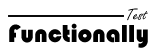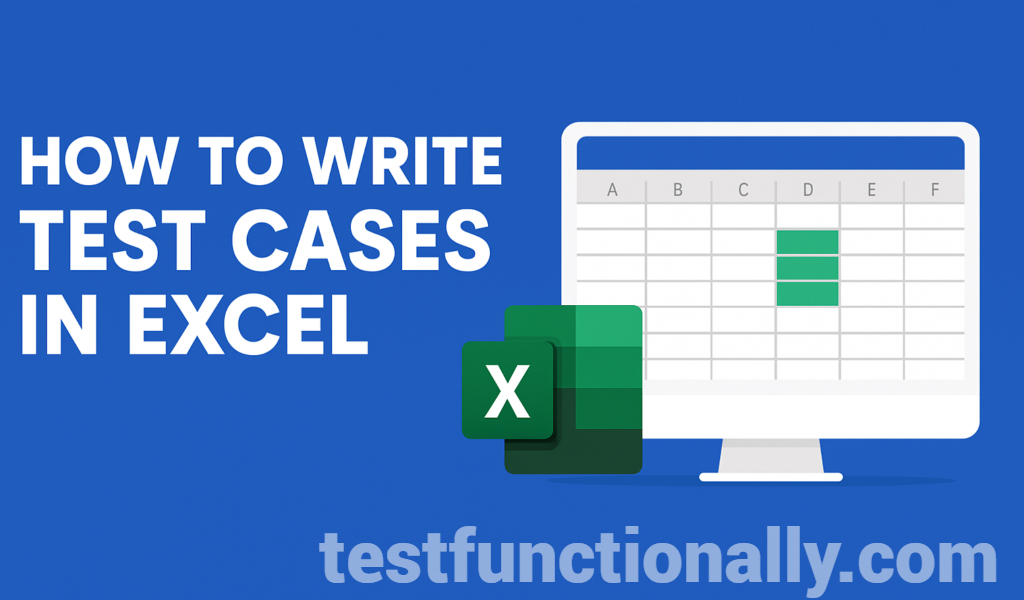Introduction
Excel is one of the most accessible and widely used tools for writing and managing test cases, especially in small to mid-sized QA teams. It’s flexible, easy to use, and requires no additional setup. In this guide, you’ll learn how to structure and write clear, effective test cases in Excel, with examples and a downloadable template.
Why Use Excel for Writing Test Cases?
- Universally Available: Most organizations already use Excel or Google Sheets.
- Customizable: You can tailor columns and formatting to suit your project.
- Simple Version Control: Easy to track updates via shared drives.
- Lightweight: No need for complex test management tools.
Basic Structure of a Test Case in Excel
A typical Excel test case sheet should include the following columns:
| Test Case ID | Title/Description | Preconditions | Test Data | Test Steps | Expected Result | Actual Result | Status | Comments |
Let’s understand each one:
- Test Case ID: Unique identifier (e.g., TC001)
- Title/Description: Summary of what is being tested
- Preconditions: Setup required before executing the test
- Test Data: Inputs required to execute the steps
- Test Steps: Step-by-step instructions
- Expected Result: The desired outcome of the test
- Actual Result: Result obtained after execution
- Status: Pass/Fail
- Comments: Additional notes or observations
Example: Login Page Test Case in Excel
| Test Case ID | Title | Preconditions | Test Data | Test Steps | Expected Result | Actual Result | Status (Pass/Fail) | Comment |
| TC01 | Login with valid details | Login page URL | Username: user123 Password: Pwd@1234 | Navigate to the login page. | Login page should be opened. | |||
| Enter username. | User should be able to enter username. | |||||||
| Enter password. | User should be able to enter password. | |||||||
| Click on login button. | Dashboard page should open sucessfully. |
Tips for Writing Better Test Cases in Excel
- Use consistent naming conventions for Test Case IDs.
- Keep test steps short and actionable.
- Validate each field individually.
- Highlight negative scenarios in a different color.
- Create filters to track pass/fail/tested.
- Use dropdowns or data validation to standardize “Status”.
Free Download: Excel Test Case Template
👉 Download Test Case Template (Excel)
Use this ready-made Excel format to get started instantly. It includes:
Pre-formatted columns
Sample login test case
Filters for test status
When to Move Beyond Excel?
As your testing becomes more complex or collaborative, consider switching to:
- Jira + Zephyr/Xray
- TestRail
- PractiTest
These tools offer version control, traceability, integrations, and reports.
Conclusion
Excel remains a reliable tool for creating and managing test cases. If you’re just getting started or managing a small project, it’s a perfect place to document your tests. As you scale, migrate to tools that support agile workflows and CI/CD pipelines. Until then, download the Excel test case template and start writing with confidence!
🔗 Also read: How to Write Functional Test Cases